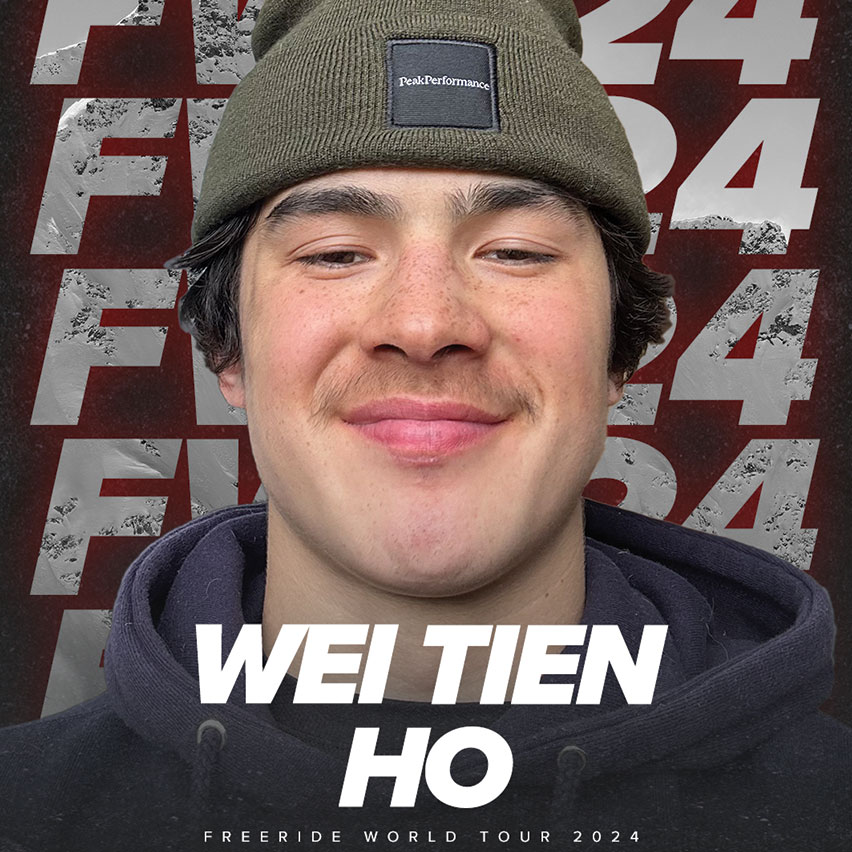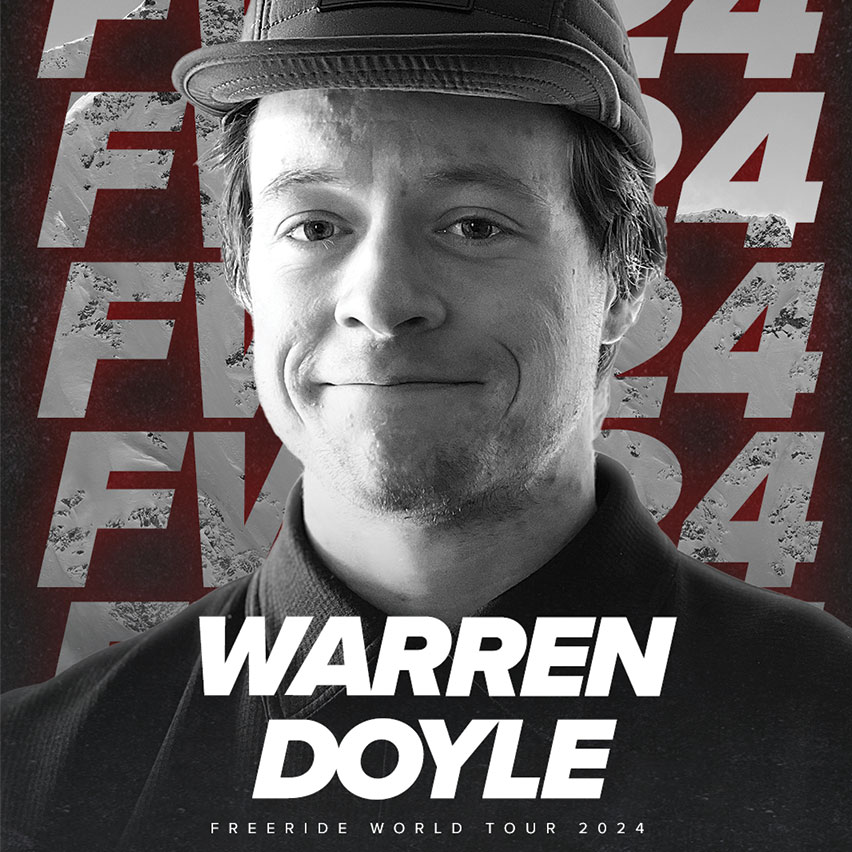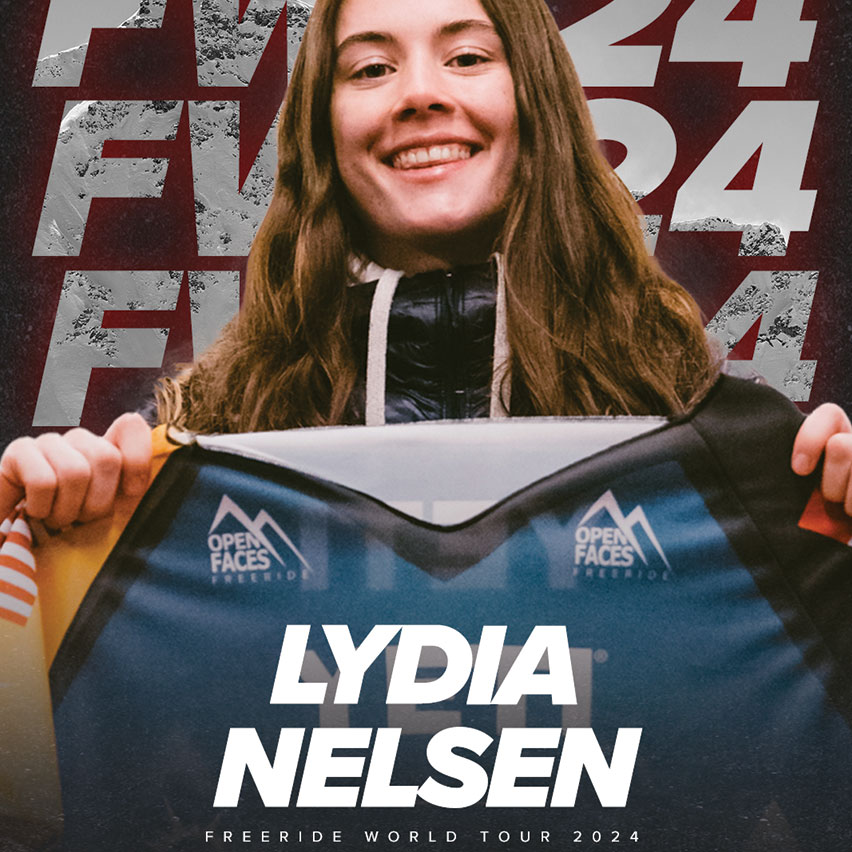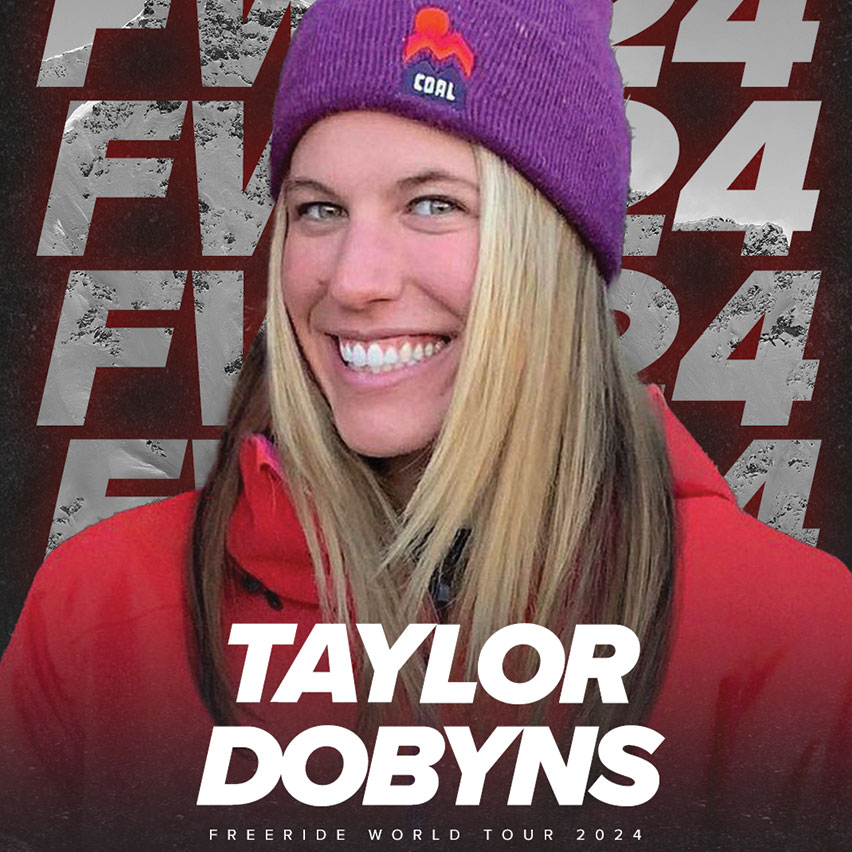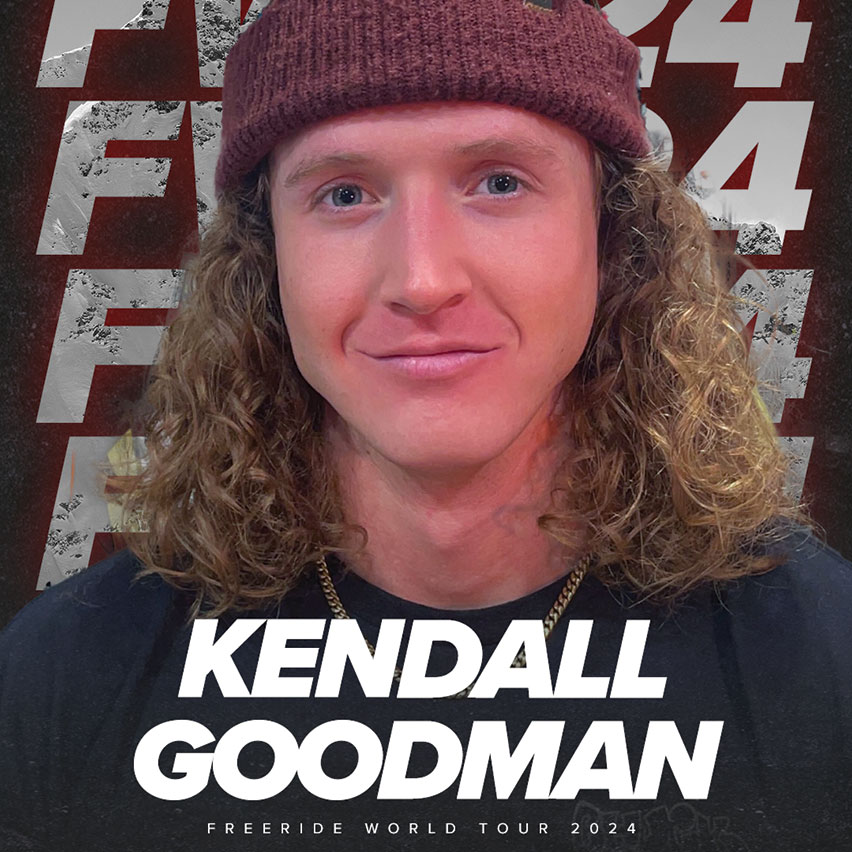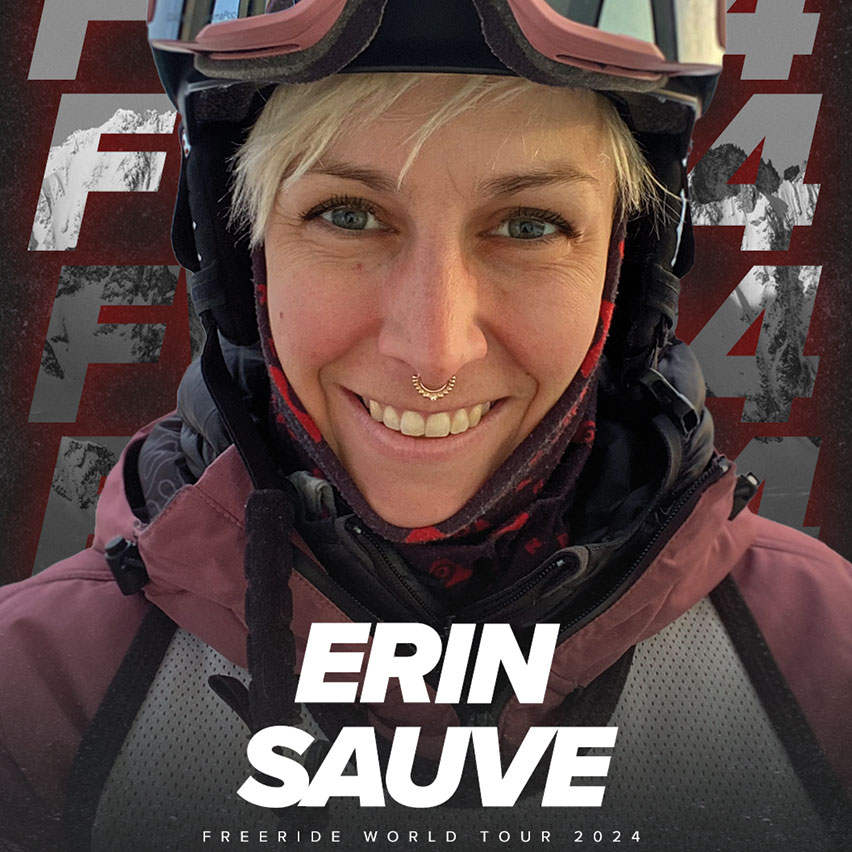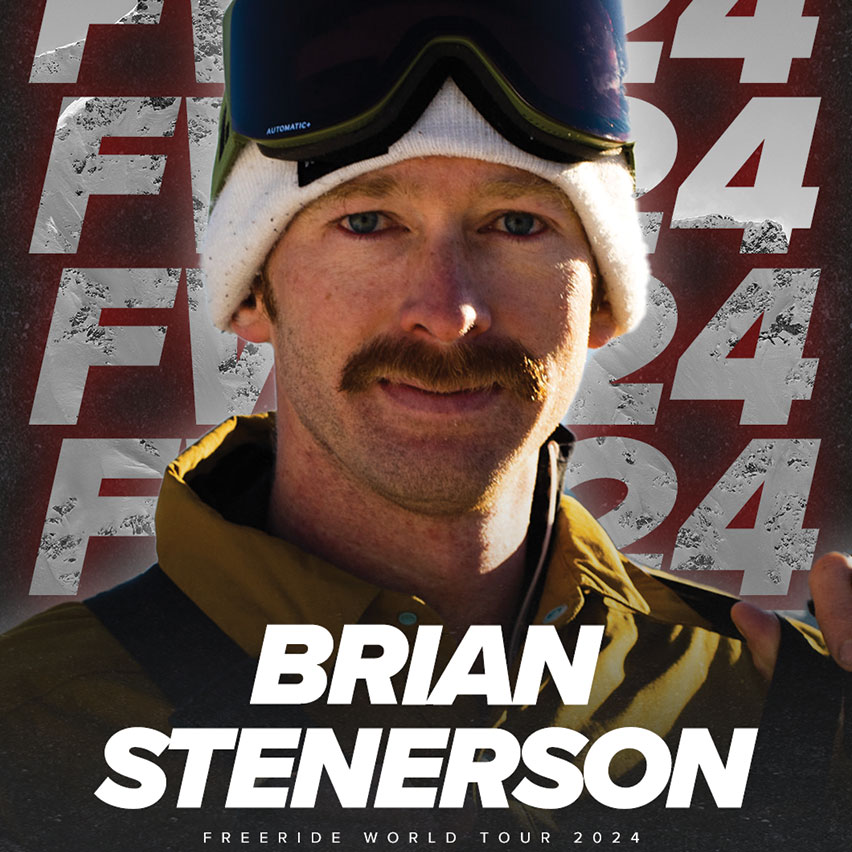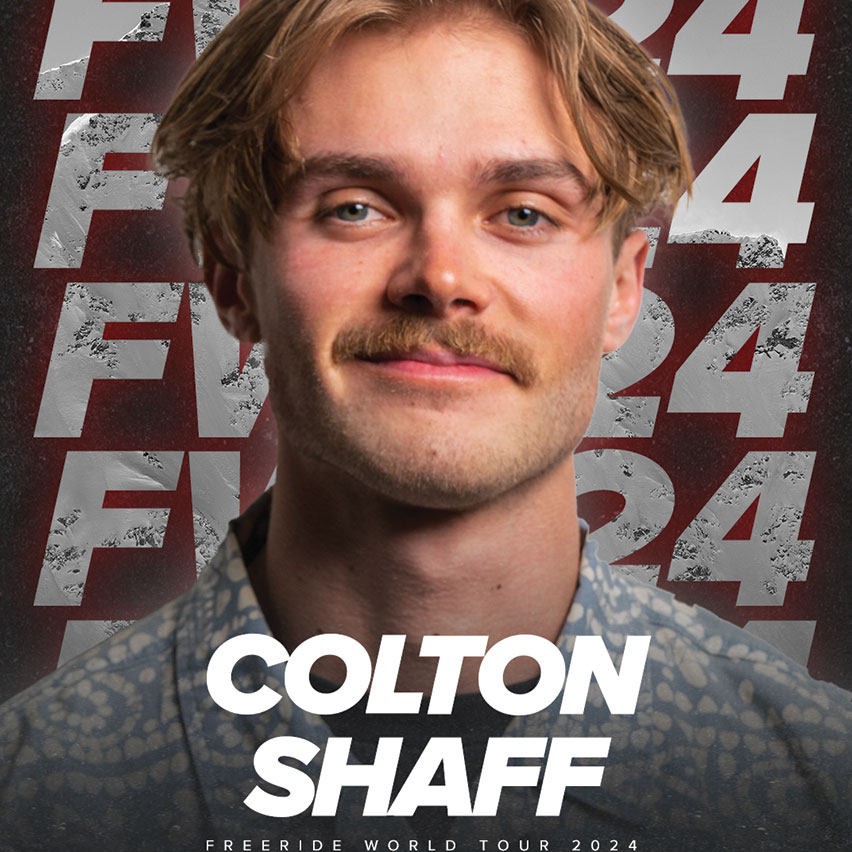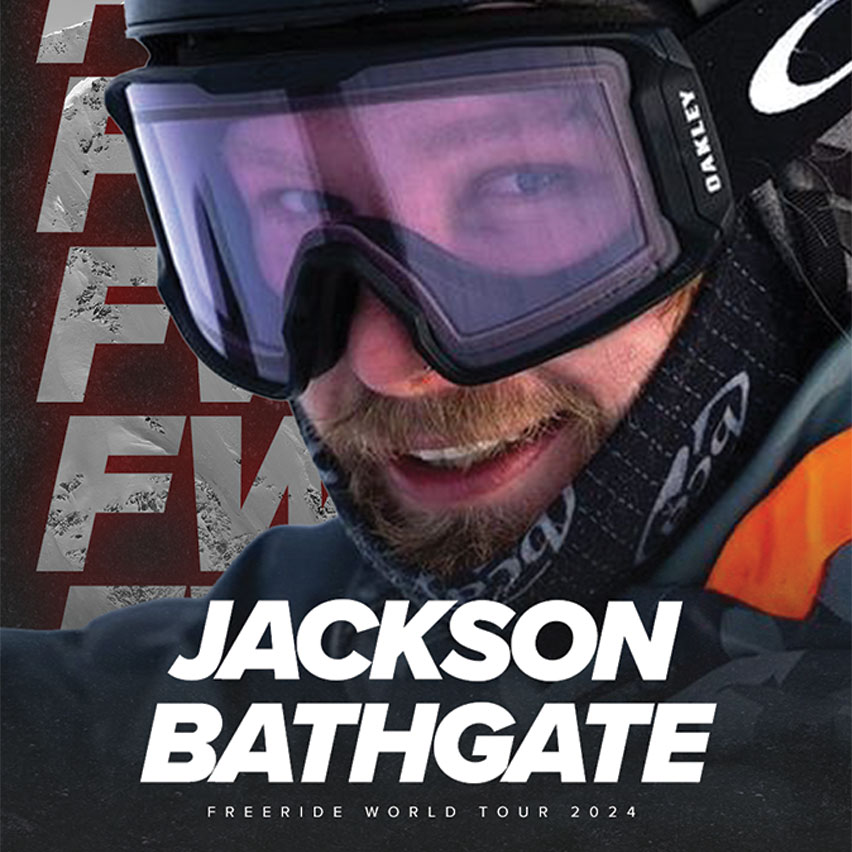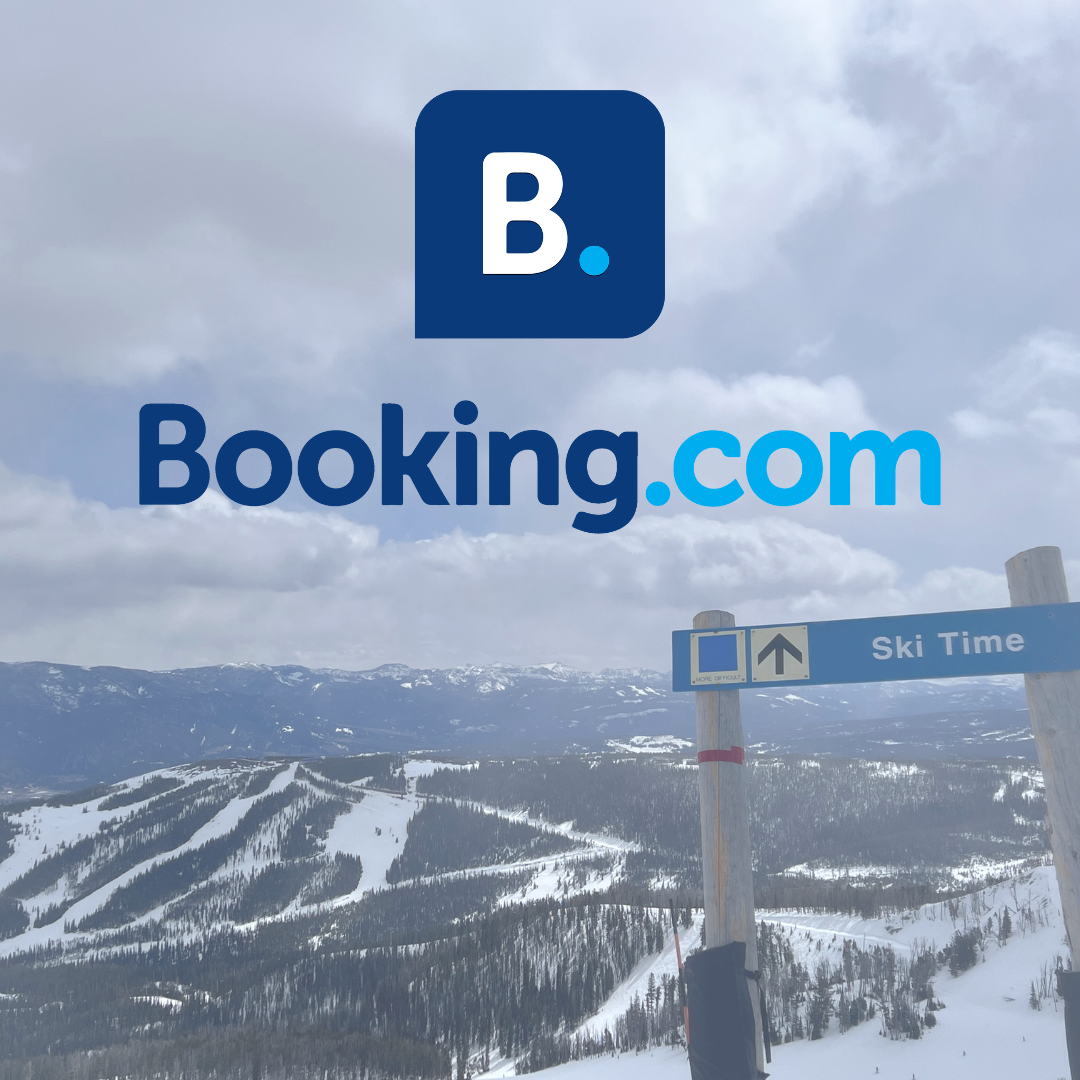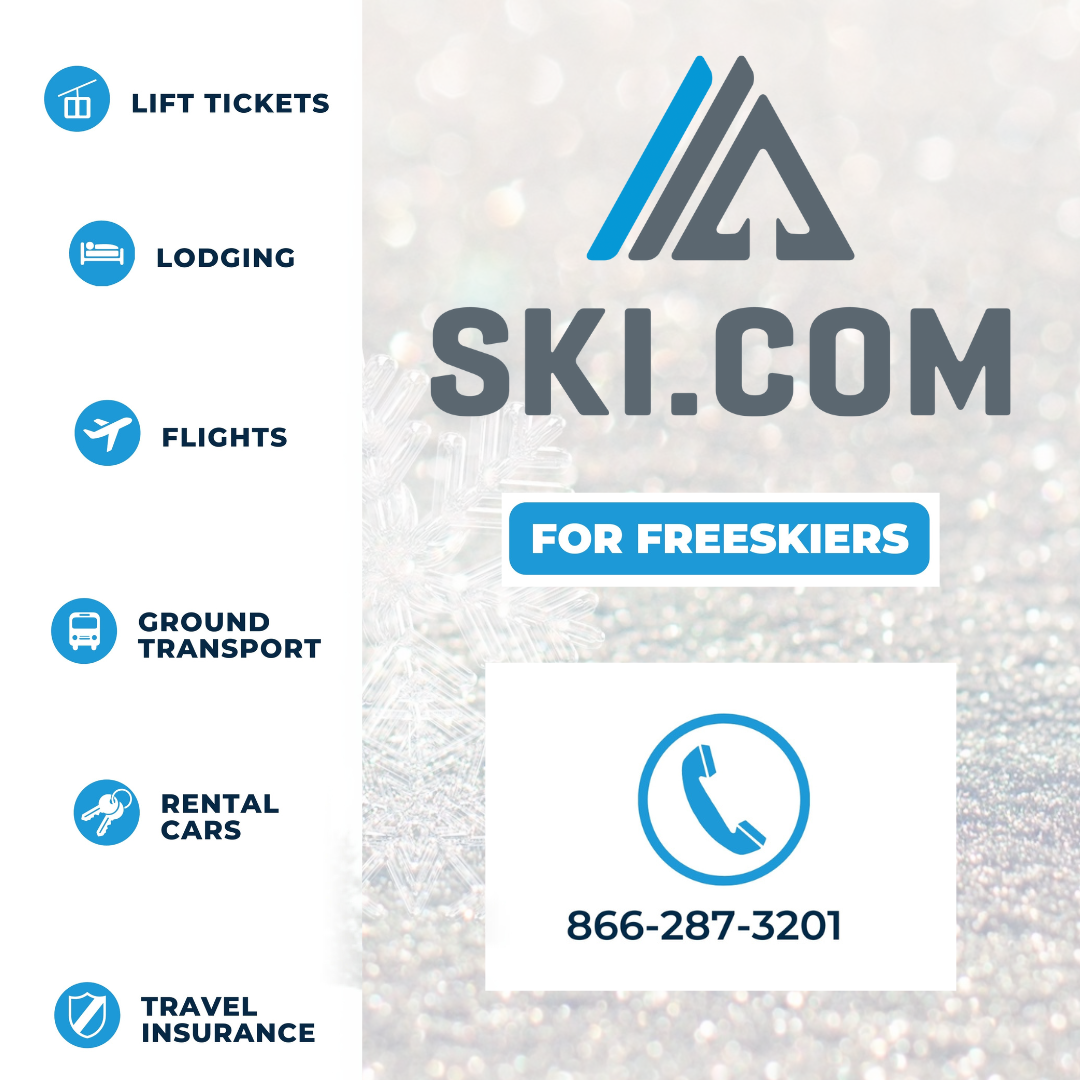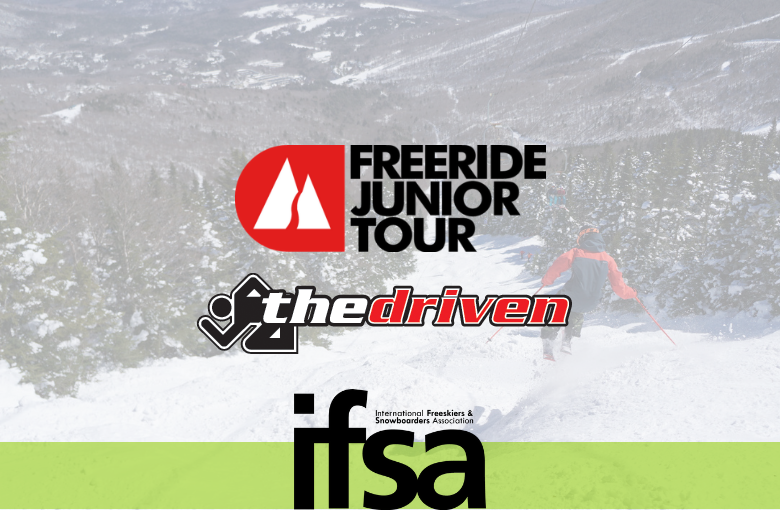
10-Steps For Junior Athlete Registration on The Driven Platform
Follow these instructions to successfully register you athlete(s) for IFSA Freeride events hosted on The Driven platform.
Registration for Junior Series events takes place on The Driven, a web-based registration app. Please note that due to increasing demand, many of our events sell out quickly within an hour of the registration opening. We highly recommend being ready to register the moment registration is opened.
Use this handy guide to successfully register on The Driven.
NOTE: Many IFSA Freeride events are extremely popular and sell out quickly. To ensure your best change of gaining a spot you must have an Active IFSA Membership and you must know your username and password to register. We highly recommend testing your username and login BEFORE registration runs.
To test your username and password - CLICK HERE
If you have lost your username or password - CLICK HERE
Have multiple athletes to register? Watch this tutorial HERE
Step 1.
Buy your IFSA Junior Membership HERE.
Returning athletes must use the 'Renew' button and use their old username/password to login. DO NOT use 'Join Now' or a new profile and IFSA number will be created.
Athletes new to the IFSA should choose the 'Join Now' option.
Step 2.
To find event information and determine the registration date and time - check out the IFSA Junior Event Pages and locate your event of choice.
Step 3.
Have your IFSA Membership athlete login information handy. All athletes will need to enter this login while registering for an event on The Driven. Your login information (username and password) was created when you purchased your IFSA Membership. You can always check your login and password here by accessing your profile. If you are registering multiple athletes, each athlete will have a separate username and password.
A separate username and password is required for each athlete as each unique IFSA number is how we calculate rankings. You may not use the same username and password for multiple athletes.
Step 4.
Once registration is open, (keep refreshing your internet browser to access the registration page) select the correct division. If needed, you are able to select more than one registration option to register multiple athletes in the same family. Select the number of slots from the drop-down menu in each division.
MAKE SURE TO SELECT THE CORRECT DIVISION(S).
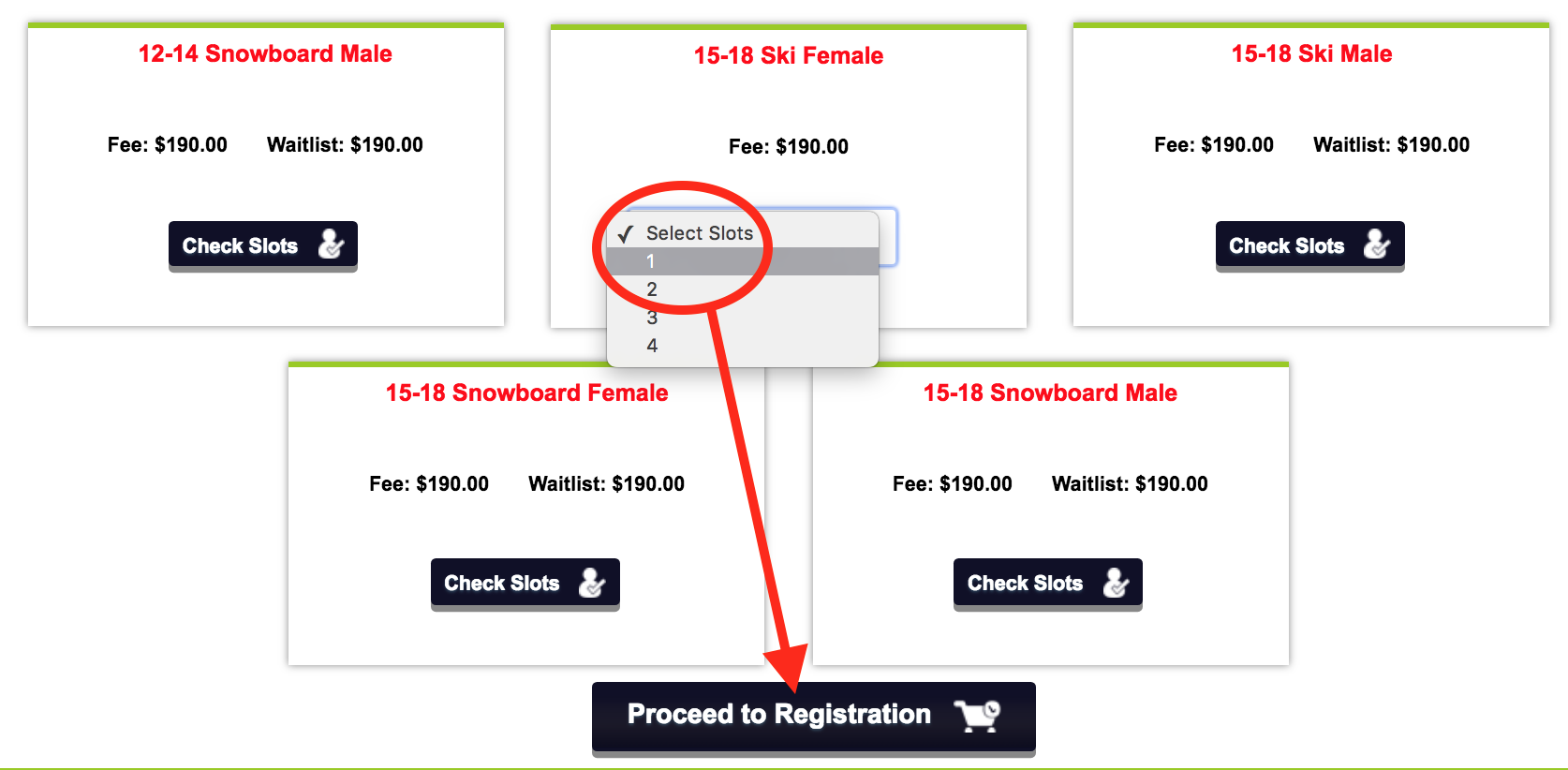
Step 5.
IF YOUR DIVISION IS SOLD OUT - you will have the option to add the athlete to a waitlist. YOUR CARD IS NOT CHARGED IF YOU ADD AN ATHLETE TO THE WAITLIST. If you do choose to add an athlete to a waitlist, your credit card will be authorized but not charged. In the event of a cancellation in the same division, the athlete will be notified via email if they are moved off the waitlist onto the participant list and the credit card will then be charged.
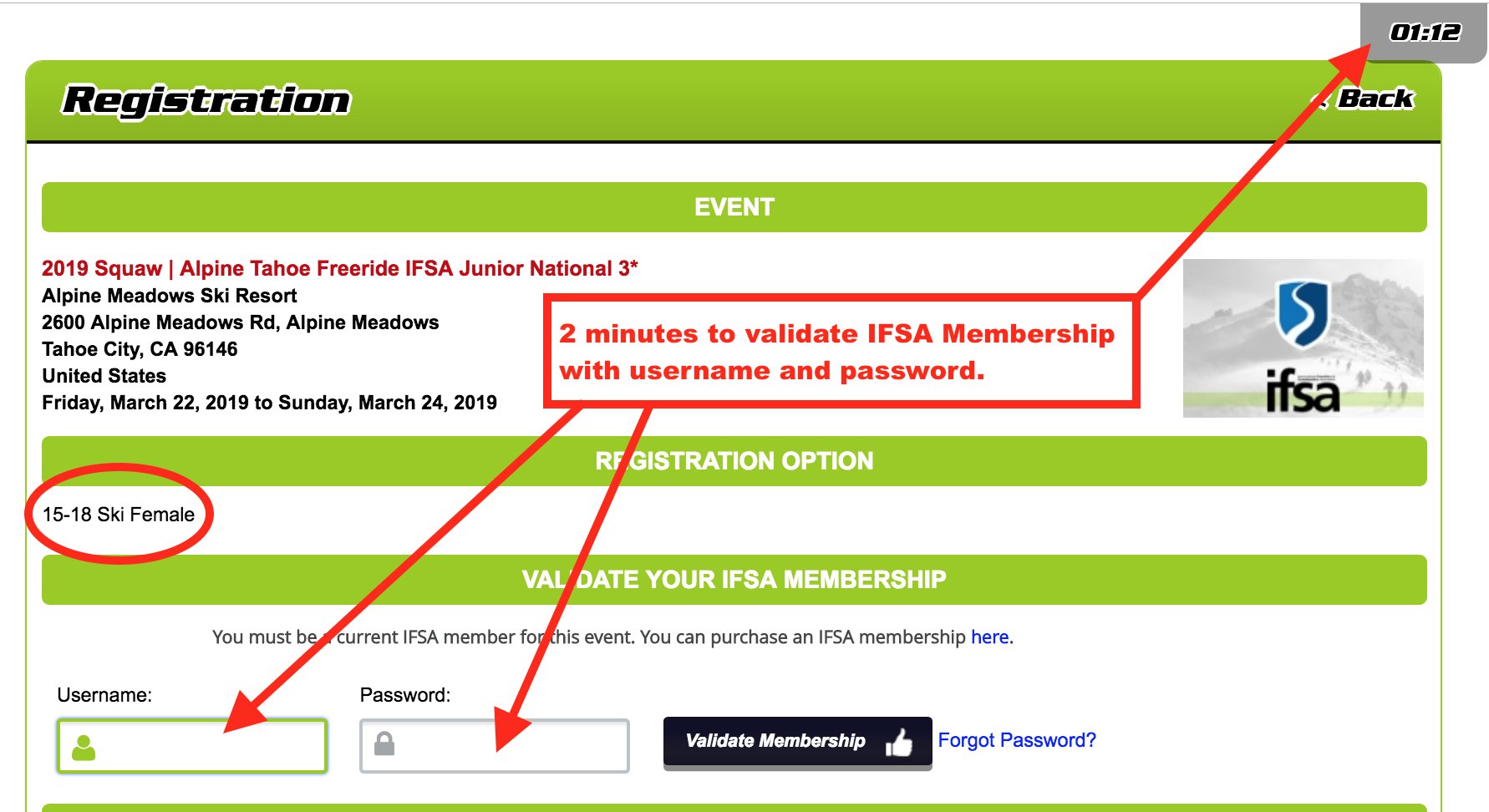
Click “Proceed to Registration”. At this point, your selected spots will be held for 2 minutes while you login and verify your membership. Once you login, your spot will be saved for an additional 28 minutes while you complete registration for each athlete. If you fail to complete verification within 2 minutes, your slot will go back into to queue. If, after you have verified your membership, you do not complete registration, your slot will also be returned to the queue.
- Be prepared to verify each athlete’s membership. Have their username and password ready.
- If the system is timing out in 2 minutes before you can enter any information, you have not yet validated membership.
- Emergency contact will be editable for each event. This should be an adult who plans to be at or near the venue/event.


Step 6.
Fill out the information fields and complete the digital signature capture for all the waivers and the cancellation policy.
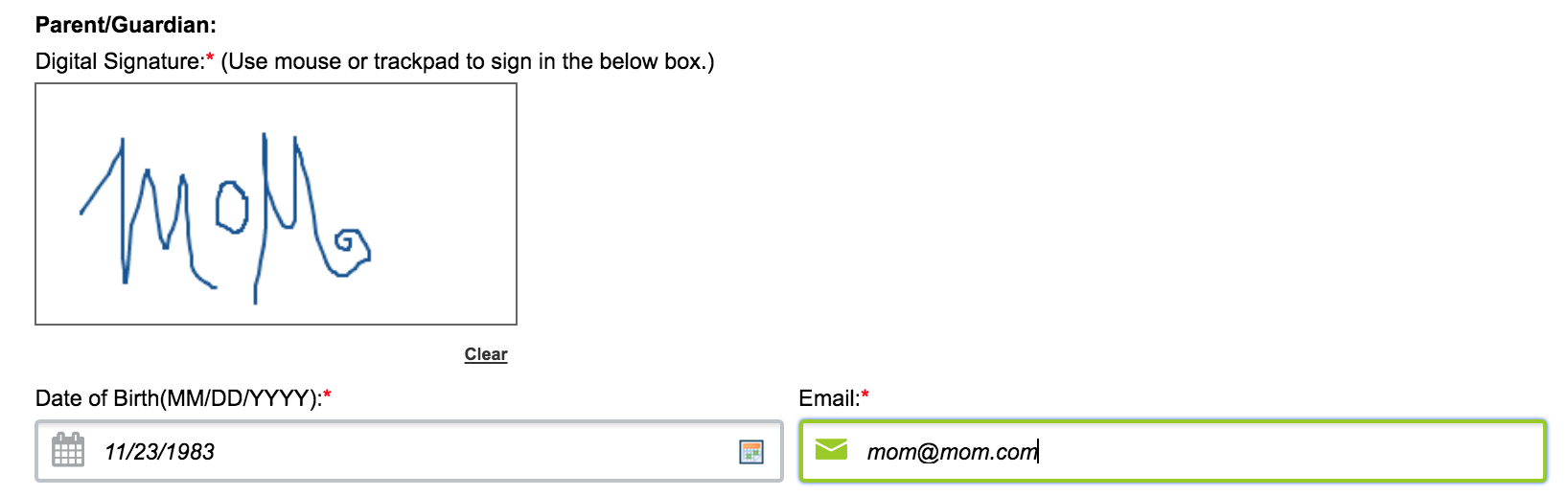
Step 7.
If you are only registering one athlete, click 'Proceed to Checkout.'
If you need to register another athlete click “Register Next Participant” at the bottom of the form.

Step 8.
If you register another athlete, repeat the process described above. Then complete the payment information.
Step 9.
You will receive a confirmation email that will be sent to the primary email address associated with your IFSA Membership. If you do not receive an email, we recommend checking your athlete's email inbox.
Step 10.
Have an EXCELLENT season.
BUT AM I REALLY REGISTERED?!
You can always double-check your registration, please do this before emailing us. We continually struggle to keep up with high email volume.
1. Navigate back to the original registration page.
2. Click 'Find Participants'
3. This will display a roster of all successfully registered athletes. If you're on this list, you are good to go.